The PayCliq Admin Dashboard provides business owners with a comprehensive platform to manage their Point-of-Sale (POS) system efficiently. The merchant dashboard is designed to help you manage transactions, view reports, and access other essential POS functions. Here is a breakdown of the main features and how to navigate through them:
Dashboard Overview
This is the homepage of your PayCliq admin interface. Here, you can see an overview of your transactions, balances, and other key metrics. The Transaction Overview on the right displays your total transactions, weekly summaries, and account balances.
Business
This section might provide options for managing business information, such as adding branches, and users, or managing account details specific to your business.
Transactions
Select the Transactions tab to view detailed records of past transactions. This includes individual transaction amounts, timestamps, and other relevant details.
POS
The POS (Point of Sale) section allows you to manage POS devices and settings. You may add new devices, set permissions, and monitor their activity.
Report
In the Report section, you can generate and view various reports, including sales, transaction summaries, and daily or weekly business performance. This is useful for tracking your financial health over time.
Account Settlement
The Settlement tab under the Account section allows you to manage settlement options, view pending settlements, and check the status of settlements sent to your bank account.
Controls – Account Settings
The Account Settings option, found under Controls, is where you can adjust personal and business account settings, such as updating contact information, changing login credentials, or adjusting security options.
Logout
At the bottom of the left sidebar, you will find the Logout option to safely exit the system once you finish your tasks.
Tips for Using the Dashboard
- Check Balance & Transactions: Regularly monitor the Transaction Overview for an updated balance and transaction summary.
- Generate Reports: Use the Report section to create custom reports that provide insights into your business performance.
- Manage POS Devices: Ensure all POS devices are active and working properly by checking the POS section.
- Account Security: Update your Account Settings to keep your business information secure.
Our Take
For additional help, contact the PayCliq help center or customer support, which can guide any specific dashboard features or troubleshooting needs.


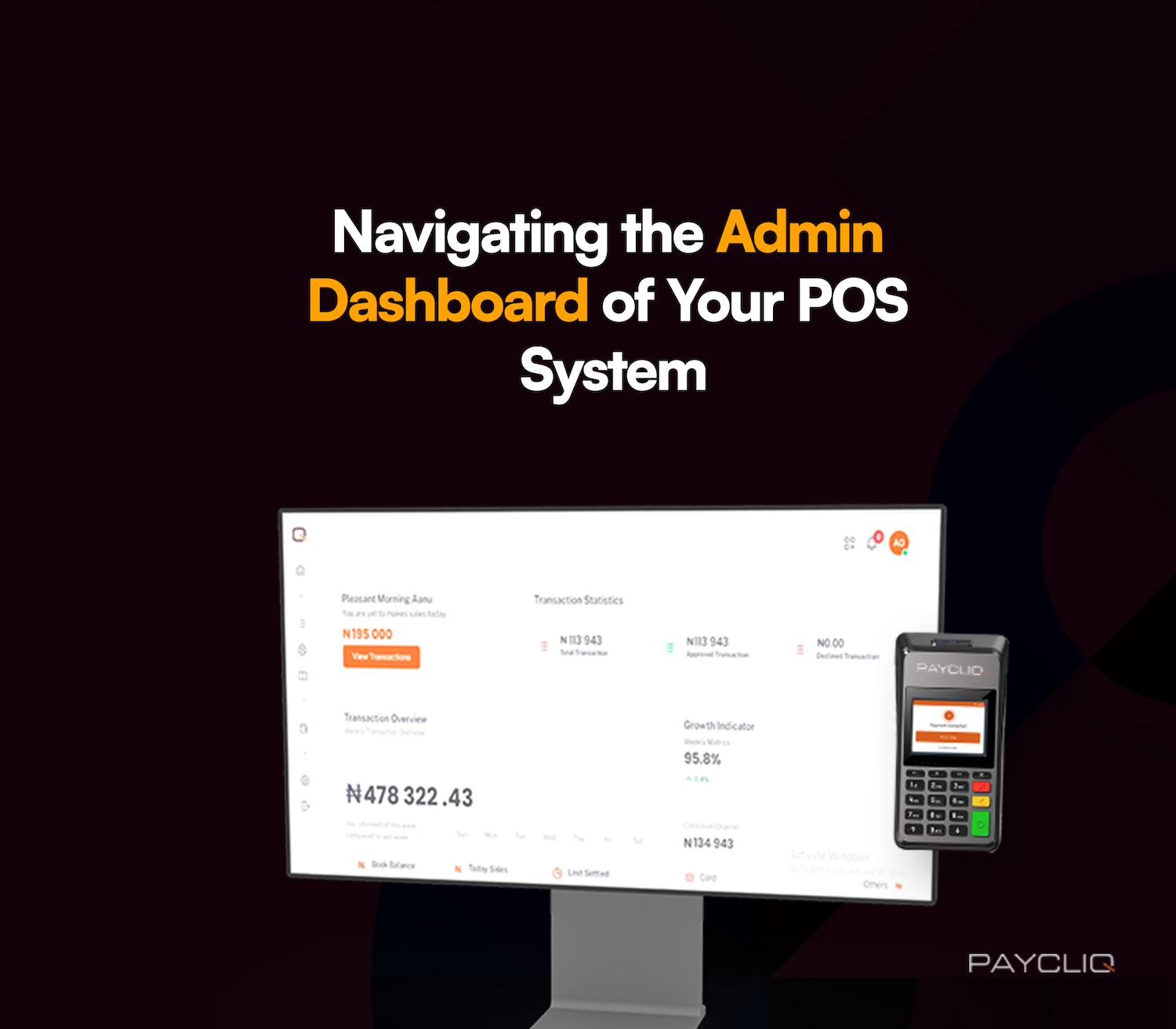
What do you think?
It is nice to know your opinion. Leave a comment.