Are you an existing PayCliq user with multiple businesses who wants to add other outlets to the platform for seamless management? Then, read through the step-by-step guide on how to do so.
Adding multiple businesses to your account is quick and easy. Follow the steps below to manage all your ventures from one convenient platform.
Step1: Log into your account
- Log in to your Paycliq account using your credentials. Once logged in, you will land on the dashboard.
Step2: Click on Merchant Section
- In the dashboard menu, locate and click the “Merchant” section. You will be taken to a page displaying your existing merchants.
Step3: Select Merchant Profile
- Identify the merchant profile under which you want to add another business.
- Go to the merchant’s name to access its profile.
Step4: Add New Business
- Look for the option to add a new business on the merchant’s profile. It is labelled as “Add Business.”
- Click on this option to proceed.
Step 5: Input Business Details
- A new form will appear, prompting you to input the details of the new business.
- Provide accurate information such as business name, address, contact details, and other required fields.
Step 6: Review and Submit
- After filling out all the necessary details, review the information for accuracy.
- Ensure everything is correct, then click on the “Submit” button to finalise the process.
Congratulations! You’ve successfully added a new business to your Paycliq account. You can now manage multiple businesses seamlessly from your dashboard. Contact our support team for assistance should you encounter any difficulty. We’re here to help!


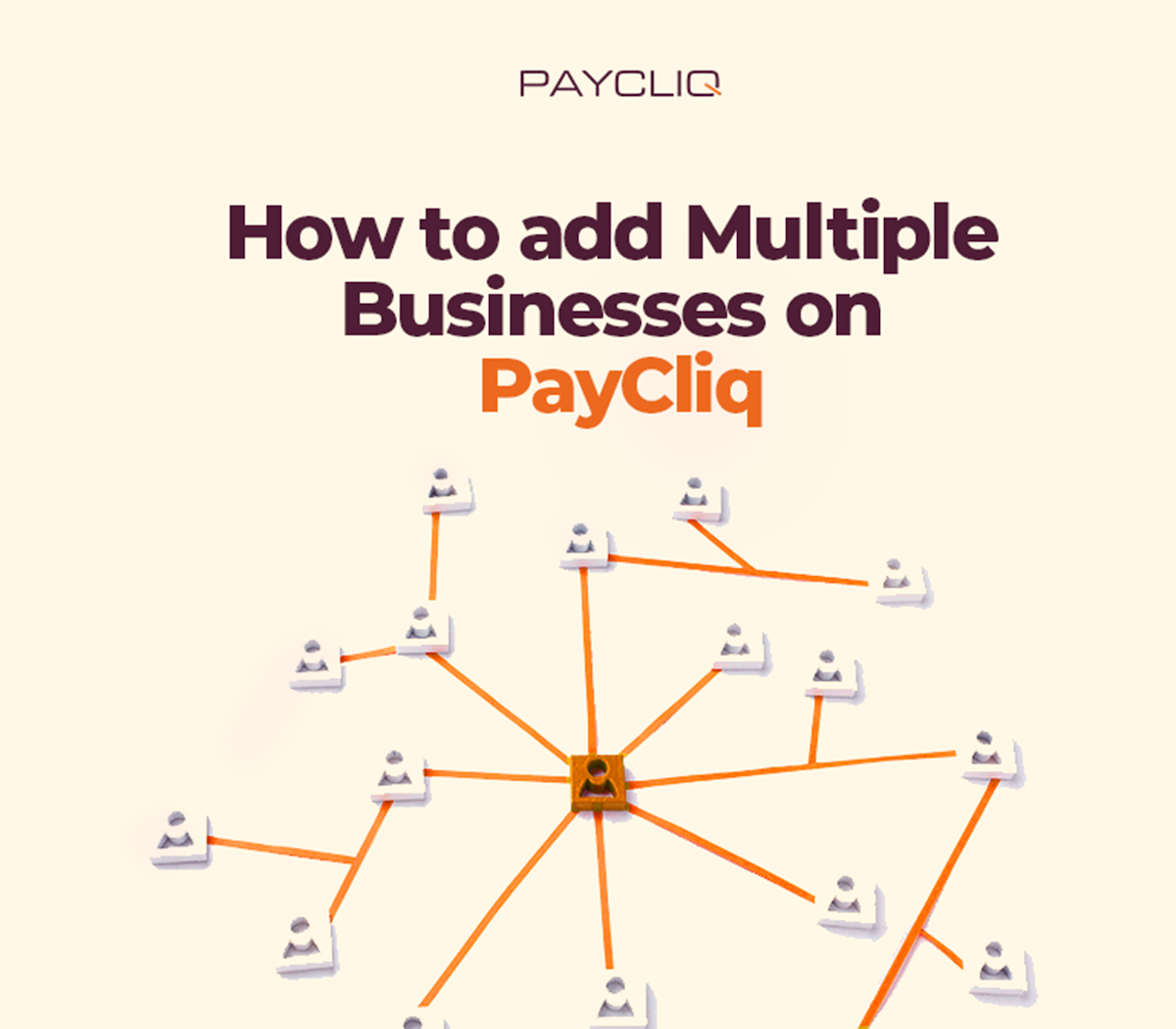
What do you think?
It is nice to know your opinion. Leave a comment.